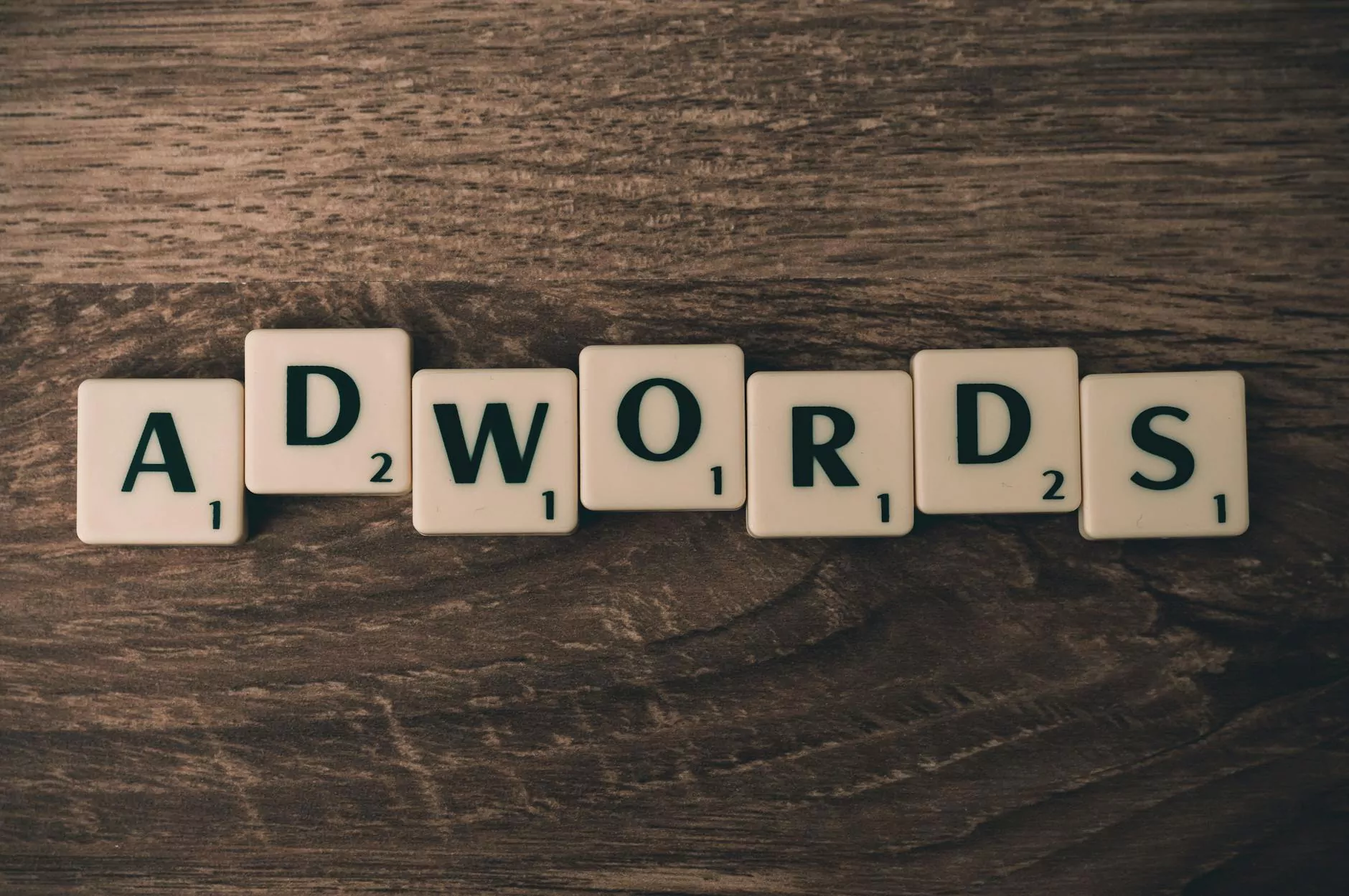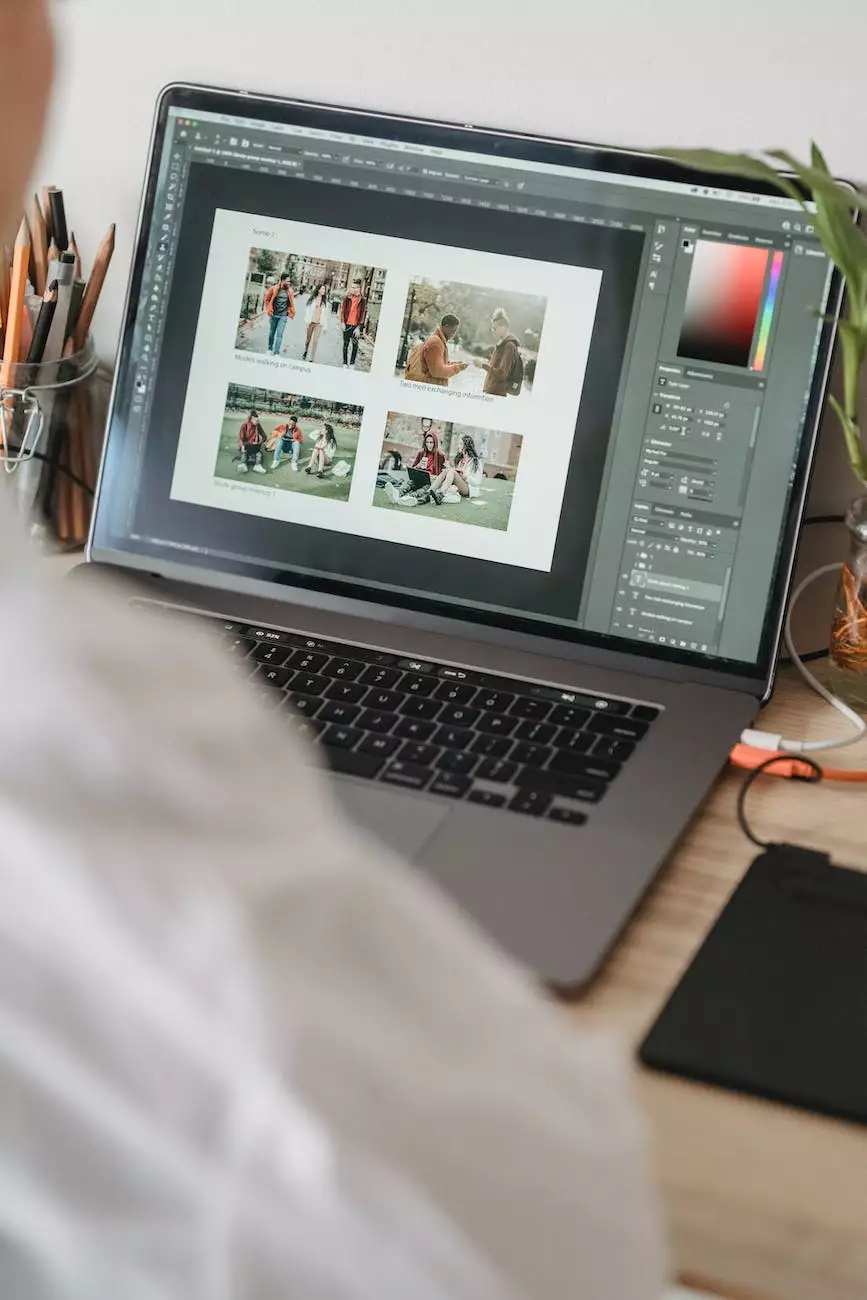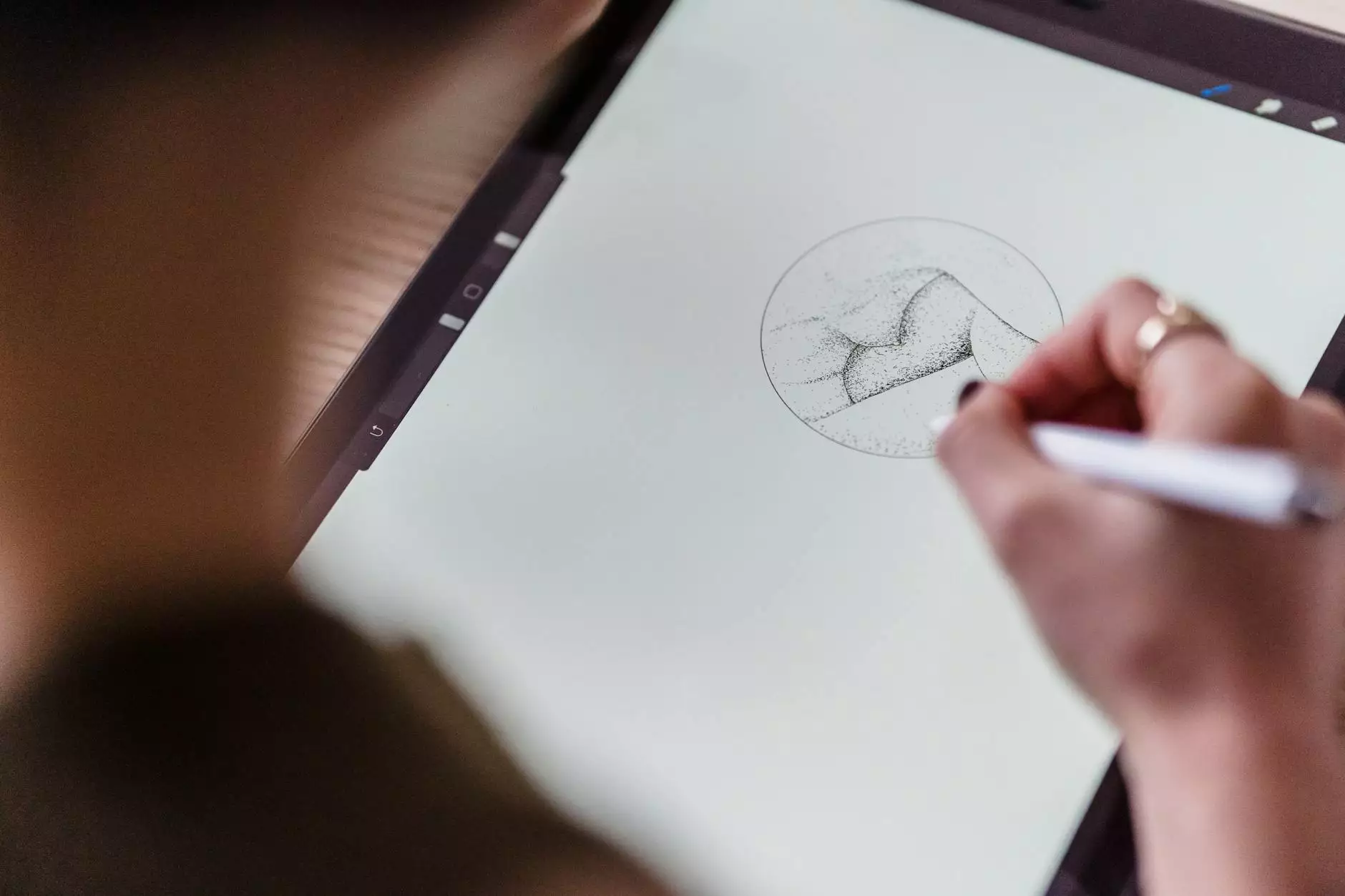Beginner's Guide: How to Setup and Install Google Analytics
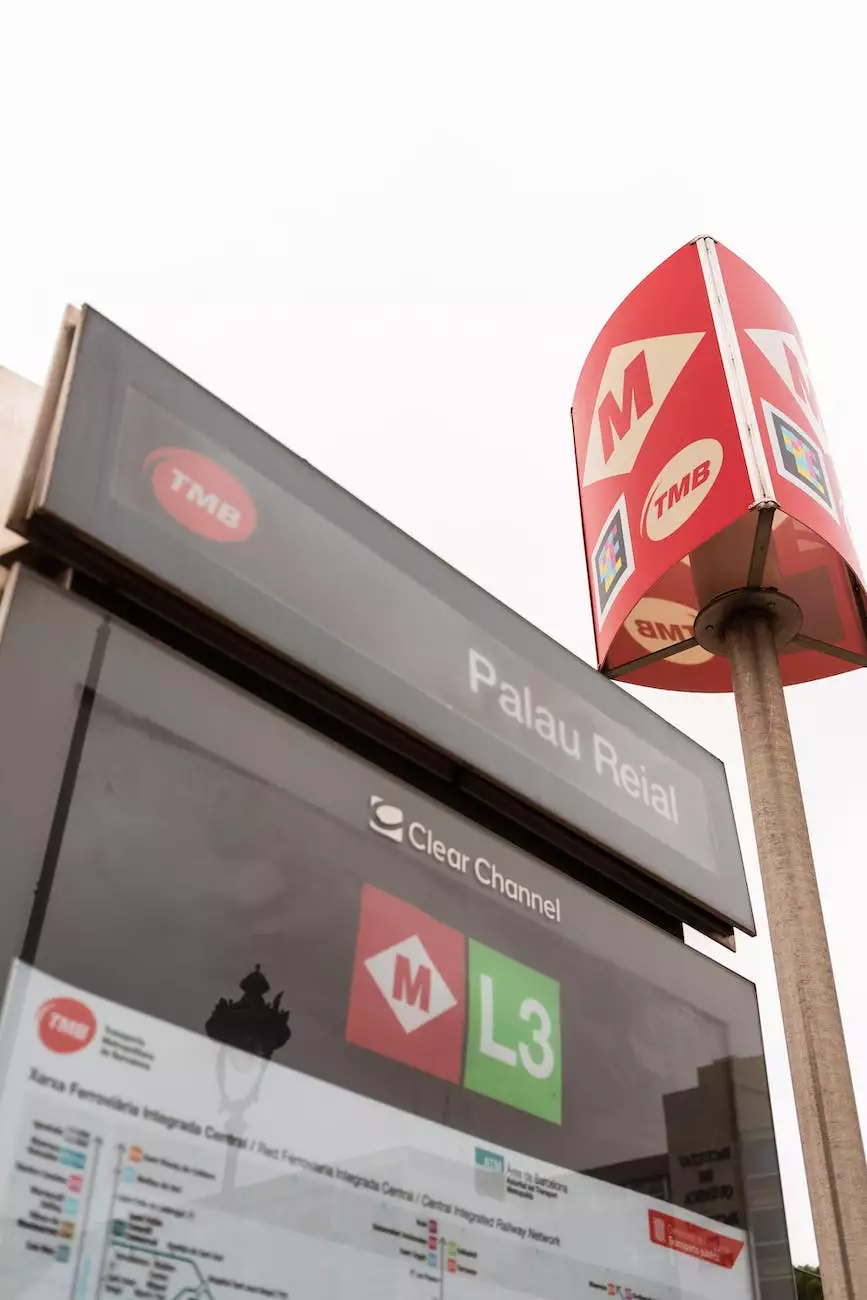
Introduction
Welcome to 312 Marketing's beginner's guide on how to set up and install Google Analytics. In today's digital age, it is crucial for businesses to have a comprehensive understanding of their website's performance and visitor behavior. By utilizing the powerful insights provided by Google Analytics, you can make informed decisions to optimize your website and achieve better online results.
Why Google Analytics?
Google Analytics is a free web analytics tool provided by Google that allows you to track and analyze various aspects of your website's performance. With its robust features and easy-to-use interface, Google Analytics provides valuable data on your website's traffic, user engagement, conversions, and more. By leveraging this data, you can identify areas for improvement and develop effective strategies to grow your online presence.
Setting Up Google Analytics
Setting up Google Analytics may seem daunting at first, but with our step-by-step instructions, you'll have it up and running in no time. Follow these simple steps:
Step 1: Sign up for a Google Analytics Account
The first step is to create a Google Analytics account. Visit the Google Analytics website and click on the "Sign Up" button. You will be prompted to provide your website's information, such as URL, industry category, and time zone. Fill in the required details and click "Get Tracking ID".
Step 2: Add the Tracking Code to Your Website
After obtaining your unique tracking ID, you need to add the tracking code to every page of your website. This code is crucial as it enables Google Analytics to collect data and generate insights. Simply copy the provided tracking code and paste it before the closing tag on each page of your website.
Step 3: Set up Goals and Conversions
Goals and conversions allow you to track specific actions on your website, such as form submissions, purchases, or newsletter sign-ups. To set up goals, navigate to the Admin section of your Google Analytics account and click on "Goals". Follow the prompts to define your goal parameters.
Step 4: Enable Enhanced Ecommerce (if applicable)
If you're running an e-commerce website, enabling Enhanced Ecommerce will provide deeper insights into your customers' shopping behavior. This feature allows you to track product impressions, add to cart actions, and completed purchases. To enable Enhanced Ecommerce, go to the Admin section, select your view, and click on "Ecommerce Settings". Enable the "Enable Ecommerce" and "Enable Enhanced Ecommerce Reporting" options.
Advanced Tips for Google Analytics
Now that you have set up Google Analytics, let's explore some advanced tips and features to enhance your tracking and analysis:
1. Utilize Custom Dimensions and Metrics
Custom dimensions and metrics allow you to track specific data points that are essential to your business. You can create custom dimensions to segment your website's traffic based on user attributes like age, gender, or location. Custom metrics, on the other hand, help you measure and analyze custom calculations specific to your business goals.
2. Set up Event Tracking
Events are user interactions with your website that don't necessarily result in a page view. By setting up event tracking, you can monitor actions such as video plays, file downloads, button clicks, and more. This information gives you valuable insights into user engagement and behavior.
3. Use Campaign Tracking
Campaign tracking allows you to track the effectiveness of your marketing campaigns. By adding UTM parameters to your campaign URLs, you can identify which marketing channels are driving the most traffic and conversions. This data helps you allocate your marketing budget wisely and optimize your campaigns for better results.
4. Create Custom Reports and Dashboards
Google Analytics offers a wide range of pre-built reports. However, custom reports and dashboards can provide more tailored insights specific to your business needs. Explore the custom reporting options to create detailed reports that showcase the metrics and dimensions most relevant to your goals.
Conclusion
Congratulations! You have now learned how to set up and install Google Analytics to gain valuable insights into your website's performance. With the data and tips provided in this guide, you are well equipped to make data-driven decisions and optimize your online presence. Remember to regularly analyze your Google Analytics reports and adapt your strategies accordingly to stay ahead of the competition!
© 2021 312 Marketing | Business and Consumer Services - Marketing and Advertising